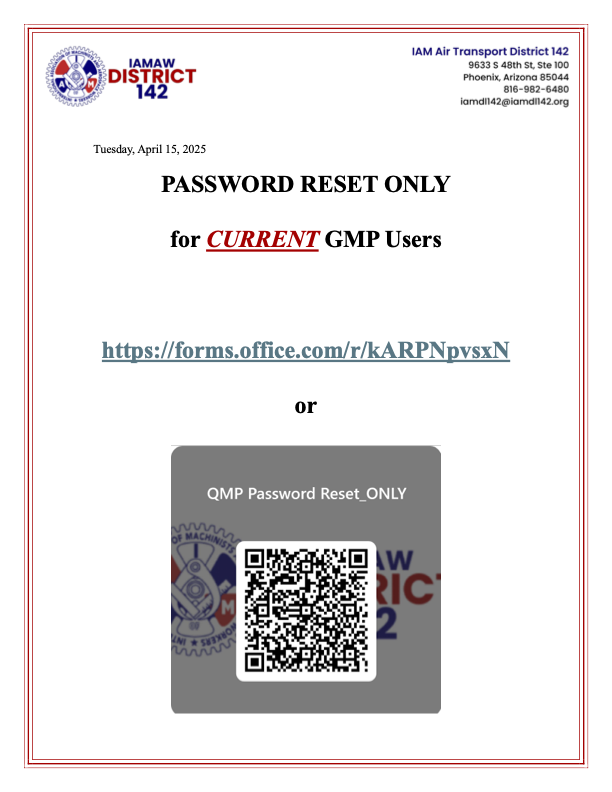GRIEVANCE MANAGER
Access Grievance Manager (GMP)
Password Reset
GMP users who have forgotten their passwords have two ways to reset it:
Self-Reset Option:
- On the log in page, click the link titled “Retrieve Username and Reset Password.”
- Enter your personal email address.
- Follow the instructions received in the confirmation email sent to your personal email address.
- Be sure to check your junk/spam folder if you do not receive the confirmation email in a few minutes.
Password Reset Form Option:
Click the link or scan the QR code in the document on this page to request a password reset by our admin team.
Note GMP users who have successfully logged in may also change their password at any time by clicking “Edit Profile” from the main menu and following the steps.
Introduction
Tutorial Videos
The tutorial videos below are intended as a general reference guide to using Grievance Manager. If you have specific questions or concerns or need to inquire about individual or group training please reach out to: Jim Samuel at .
Note: If you cannot see the videos on this page, you have likely set your browser to block third party cookies, or you rejected cookies from this site when presented with the consent banner.
Login and Home Screen
Grievant Information
Issue
Investigation
Verbal and Step 1
Step 2
Step 3 GRB
Toolbar Buttons
Arbitration
Questions/Concerns:
Contact:
Charolette Gantt – Confidential Secretary to the PDGC/Grievance Manager Administrator:
James M. Samuel – DL 142 General Chair/Grievance Manager Administrator:
Jeff James – DL 142 General Chair/Grievance Manager Administrator:
Todd Day – DL 142 Director of Communications/Grievance Manager Administrator: